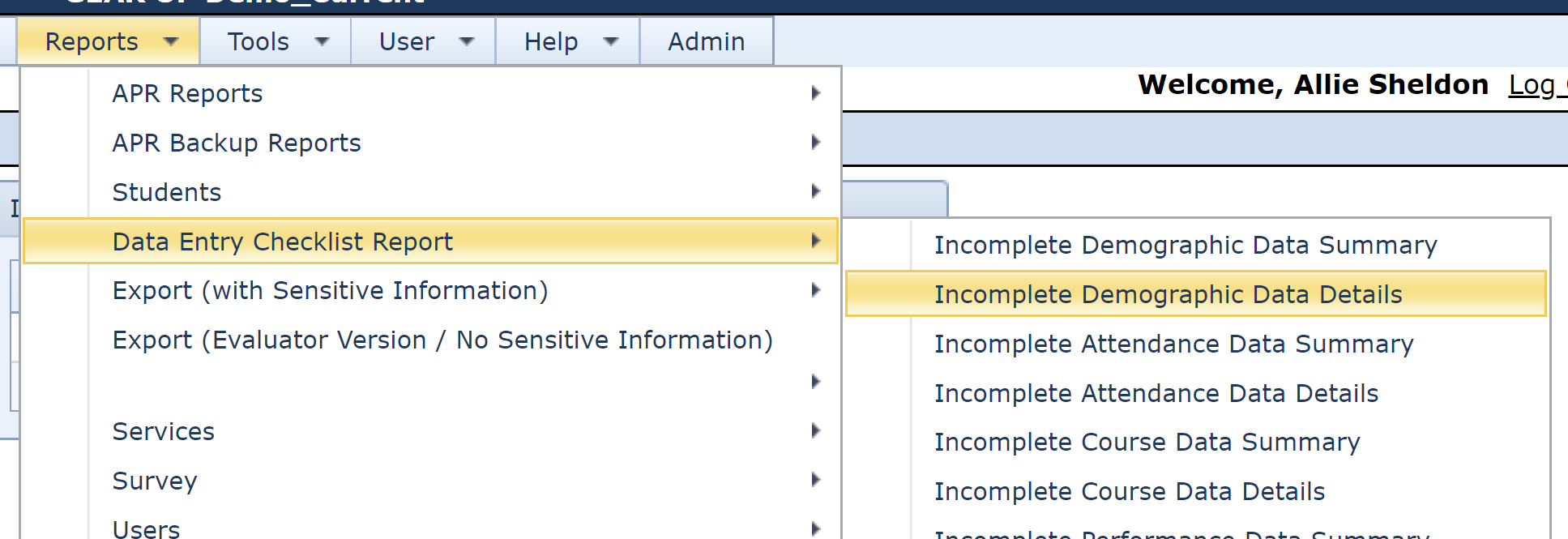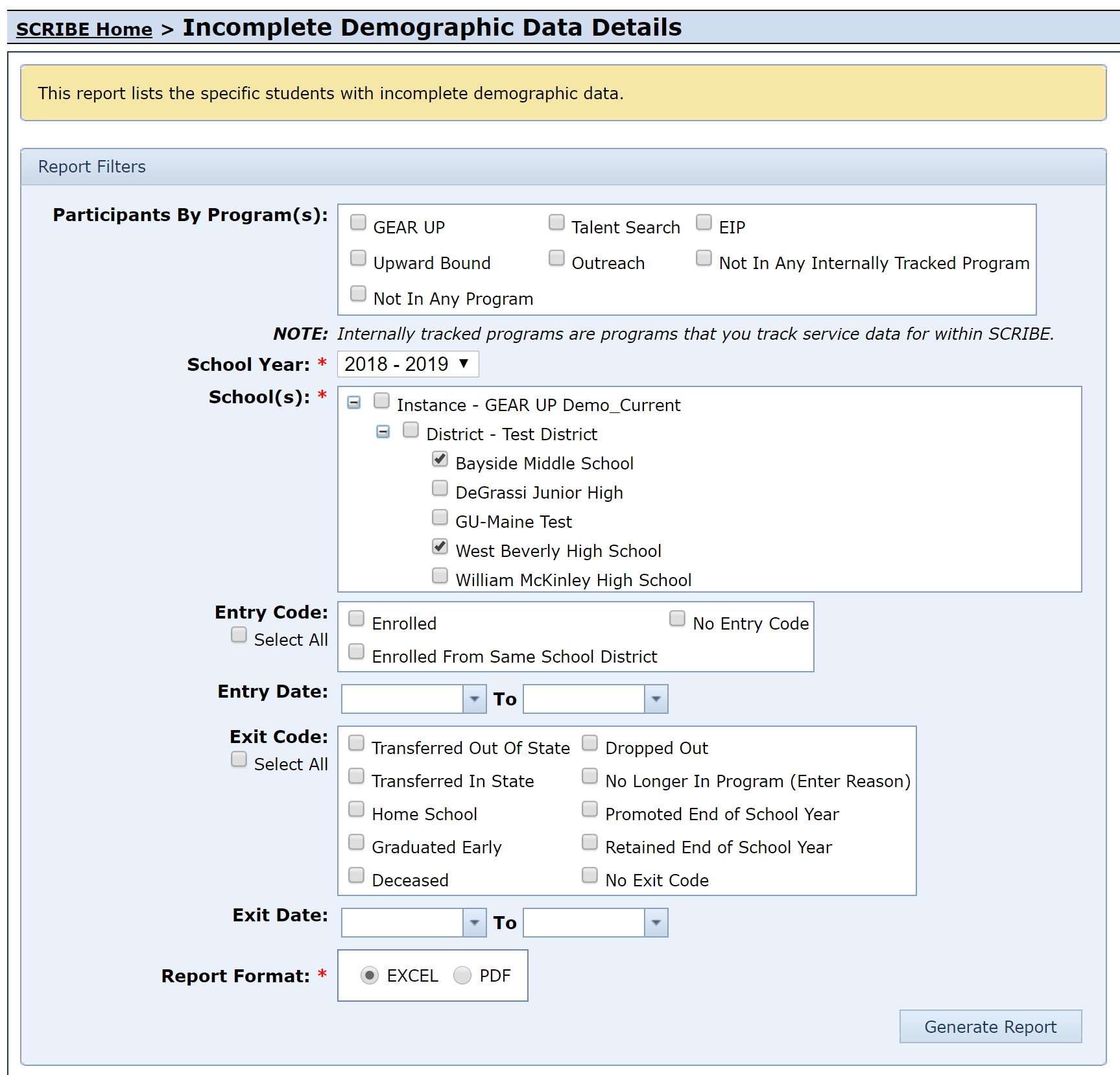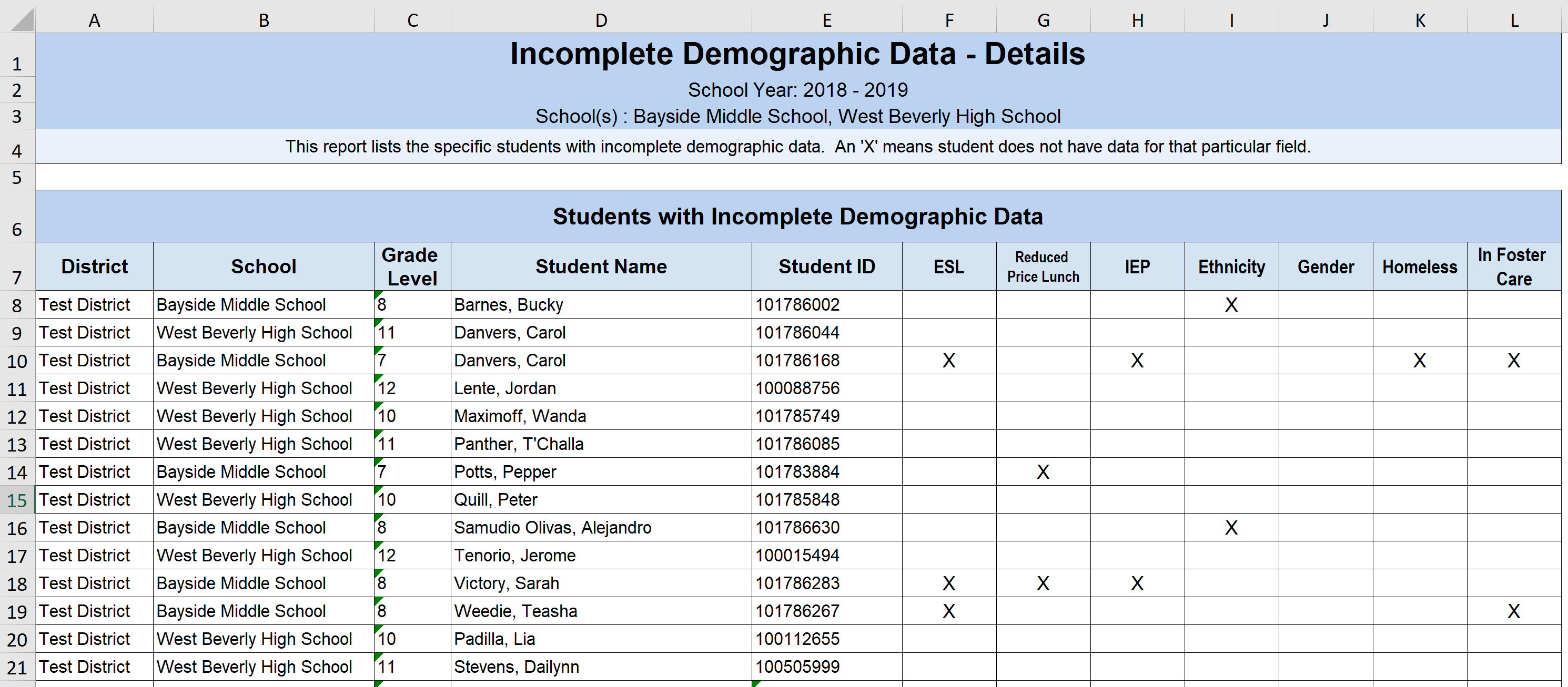The APR is coming up and you’ve been using SCRIBE to record your students’ demographics, services and participation, test scores and grades so you’re in a good position to complete the report. But what if you run the APR Section IV Student Demographics Report in SCRIBE and notice a larger-than-expected number of UNKNOWN students under one of the categories? What can you do?
Don’t worry, there’s a SCRIBE report for that!
The Student Demographics Details Export can be found in SCRIBE under the Reports tab > Data Entry Checklist Reports > Incomplete Demographic Data Details.
Select the School Year and School(s) and select Excel. Click Generate Report.
SCRIBE will generate an excel spreadsheet that lists all of the students enrolled for the school year and school(s) you selected. An X means that student does not have data for that particular field.
Since you ran the report as an Excel spreadsheet (and not as a PDF), you can sort, filter and highlight the data you want to investigate. You may find patterns in where the missing data come from or in what types of data are missing.
Now, when you reach out to get the missing data, you can request exactly what data you need and for which students!
Comment here, send us a tweet @SCRIBEforGEARUP or go to our Facebook page if you want more info on this new feature or any others that SCRIBE offers.