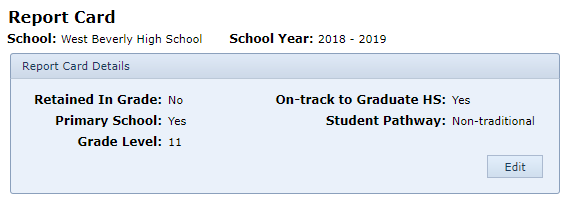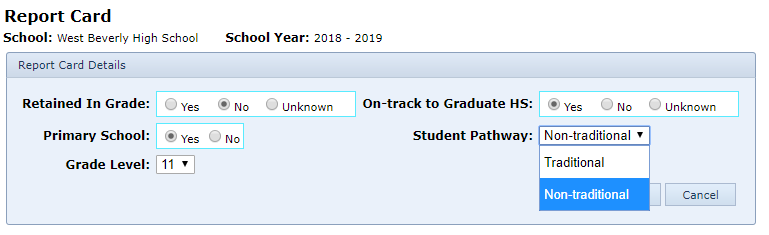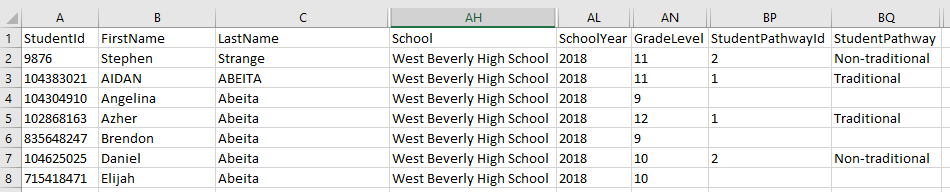Not all GEAR UP students are alike and we can adapt our programs to meet their different needs. That’s one of the best aspects of GEAR UP! Now in SCRIBE, grants can assign students to different Pathways. For example, students might be on traditional or non-traditional paths to graduation.
If your grant is using the Pathways feature, you will be able to see a student’s pathway in the Report Card section of the Enrollment tab on a student’s record.
Users can manage a student’s pathway manually and through an import. To manage the pathway manually, click the Edit button under the Student Pathway. Select the appropriate pathway from the Student Pathway dropdown menu then click save.
To update a student’s Pathway through a Student Enrollment import, make sure to include the field StudentPathway in your import file. Add the appropriate pathway ID for each student or leave it blank if they are not part of a pathway (don’t worry, if your grant wants to use the pathways feature, the SCRIBE team will help you set up your import file). Check out our previous blog post about the new import module that launched July 1, 2019 or visit the SCRIBE Help Desk for import tutorials.
Students’ pathways will appear in a column in the Student Enrollment export (run through Reports > Export (with Sensitive Information) > Student Enrollment Export) under the heading StudentPathway. In the export, the students’ pathways will be listed or the cell will be blank if the student is not assigned to a pathway.
This feature does not appear automatically in SCRIBE. If you think your grant could benefit from using the Pathways feature or you’d like to learn more about it, reach out to the Xcalibur team, and we will be happy to work with you.